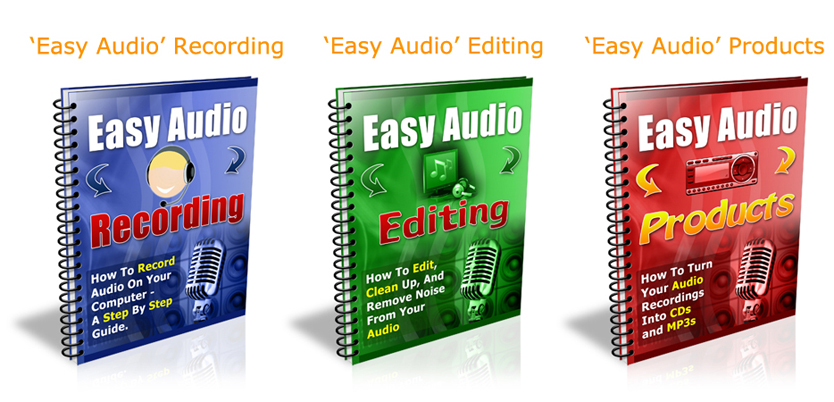Video Editing
If a picture tells a thousand words, imagine what video – which is basically a series of pictures in fast succession – can say about you, your advocacy, or your business. A singular, well-composed and carefully thought out picture already has the potential to relate to your audience what you are all about. Multiply this potential into several frames per second, and the possibilities are endless.
Video offers a platform from which you can deliver a story – your story. It tells this story in a manner which evokes not just a sensory experience, but also emotions and thought. In this digital age, this kind of connection is indeed vital to get your products and messages across in a way that is personal.
Producing and editing videos is something that most anyone can do. Your video can either be a straight video, or a series of photos and texts strung together, or a combination. There is a wide range of video editing tools and techniques available to the newbie. Sometimes the sheer number of choices can be overwhelming and confusing. The key to making the whole process of video editing easier is having a good, solid storyline. When you are clear about the message you want to send across, then the choices become easier and less intimidating. This guide will give a basic overview of video editing for PC users.
Again, it’s always best to start with a good outline of the story you want to share in your video. Treat your video like an essay; so you need an outline, with main points and subpoints, to serve as the roadmap for the project. If able, you can even conceptualize or paint a picture of how you want a particular segment to look like and create what is called a storyboard; basically an outline with pictures. The outline or storyboard serves as a guide in the subsequent steps of video editing: collecting material, choosing your editing tool, familiarizing with the interface, and playing with effects.
With an outline already in hand, you can start taking video and collecting materials to support your storyboard. A script will be helpful to ensure that you or your actors are ready with what must be said when the cameras start rolling. You may also want to gather some photos that you want to flash, or music to play in the background or provide added effect to the images you present.
Once you’ve got your materials and outline, you can then proceed with actual editing. There is a variety of programs for video editing. For newbies on PC systems, you can start with Windows Movie Maker. When you open Movie Maker, the interface is split into two halves: the top half is where you can view the materials and effects available for the project, while the bottom half shows a timeline where you can line up the images, audio, or text that you want to appear in the video.
The first step is to “Import Media”. This step loads your materials into Movie Maker, so you can then simply drag them from the top pane to their place on the timeline on the bottom pane. A preview pane is available on the upper right corner of the interface, where you can playback the video to check how your images, music and texts are aligned.
Text and effects may be added to enhance your video using “Titles and Credits” under the “Tools” menu. You may want to include the video title, your name and contact information (necessary if you want to make sales), and some details that you want to emphasize. These may be added before or after the video, or superimposed on a particular image or point in time in the video by dragging the title block to the appropriate place in the timeline.
Play around with Movie Maker. Pull down the “Tools” menu to see more options to further enhance your video. In “Titles and Credits” you can change fonts, colors, and the placement of texts against your images. Right-clicking on the blocks representing your materials in the timeline also opens up more transitions and effects. When you are ready, you can then upload your video to YouTube or Facebook using their own uploading tools.
While getting comfortable with Movie Maker, you can also explore specific tools or techniques that bring your videos – and your businesses – further, like those found on www.supereasyav.com. The site lists tips on how to further enhance your videos, and teaches by example by presenting through videos its ideas or products.
To recap, the key to basic video editing is a clear outline and familiarizing yourself with the tools available. Keep your purpose and objective in mind, while allowing yourself to play around, make mistakes, and find out which works best for you.
Turn Slideshows & Onscreen Demos into Products
A live presentation with a PowerPoint or Keynote slide show, or any kind of on-screen demonstration, can easily be turned into audio and video products by capturing the presentation ‘live’ on your laptop with screen capture software such as Camtasia (PC) or Screenflow (Mac) – free trial available for both.
Both of these simple to use recording programs allow you to capture onscreen demonstrations at the same time as recording your voice, which means that literally any kind of presentation could be turned into a product.
The basic idea is to do your presentation just as you normally would and at the same time simply clip a lapel microphone to your clothing, plug it into your laptop and use Camtasia (PC) or Screenflow (Mac) to record everything you say and do.
The recorded audio and video content can be edited and saved as mp3 (audio) and mp4 (video) files which can then be sold in various product formats:
– downloadable files
– streaming audio and video (e.g. in a membership site)
– CDs and DVDs
– podcasts
Here are some essential guidelines which are often overlooked, to keep this process simple and get the most out of your presentation.
Rule Number One:
Save often. This is for a number of reasons, and not just to save your work. Saving often in multiple files over different sessions allows you to break your content down into workable chunks for editing later.
It also puts less stress on your computer and reduces the likelihood of a crash.
Rule Number Two:
Label every file clearly. In fact the best way to organise recording your presentation is to do all the preparation well in advance. This means creating folders and ‘blank’ files (just as you would with templates for e-mails or other documents) so that on the day of your presentation you simply have to open up the blank document and record over it knowing that the file structure is already tested and In place.
Rule Number Three:
Make sure you have lots of disc space. Audio and especially video files recorded in a high quality produce a very large files. You may be recording several hours worth of material and the last thing you want to do is to run out of space!
Rule Number Four:
Close all unnecessary programmes, especially if you are demonstrating anything live on the Internet.
First of all, you want all your computer power focused on giving a smooth and trouble-free recording.
And secondly, you don’t want to be interrupted by random Skype calls or instant message bleeps in the middle of your recorded presentation.
Rule Number Five:
Only record as much screen space as you need. It is better to capture as little screen space as possible (which means smaller file sizes) if you don’t need to record the entire screen.
Rule Number Six
Make sure you do a few test captures on the day before you start to test that everything is working fine.
Do the following checks:
– Listen back to your audio to make sure you are capturing what you need, which could be just your voice from the lapel microphone you are wearing or it could also be any audio on any website you might visit during a demonstration
– Playback the video recording and see how smooth the recording is.
– Save the file with the correct file name and version in the appropriately named folder for easy reference later on.
Rule Number Seven
Get the maximum leverage from your presentation.
You will have several different elements from your presentation all of which can be turned into separate products or packaged together as a multimedia product. For example:
Audio products
– CDs
– streaming audio
– downloadable audio
Video products
– DVDs
– streaming video
– downloadable video
Text based products
– complete slideshow
– individual slides
– audio transcription
– e-book’s
– printed books
Think about all the different possible outcomes from just one presentation and how easy it is to get maximum return on time and energy simply by recording what you do.
Royalty Free Music for your Hypnosis, Meditation & Relaxation Products
It can be quite a challenge to find good music that you can legally use for any kind of media production:
- video music ‘beds’ (music to use under a voiceover) or backing tracks
- soothing, calm music for slideshows and screencast presentations
- music for audio recordings: hypnosis, relaxation and meditation CDs or mp3s
Thought Sounds is a large collection of soothing, high quality, royalty-free soundtracks designed from the ground up to be used with brainwave entrainment, hypnosis and relaxation.
Perfect for Hypnosis, Therapy and Meditation
It is rare to find soundtracks that can be used effectively for therapy and hypnosis. As any experienced hypnotherapist will tell you, backgrounds need to be both slow in tempo and consistent throughout the entire session. If they are too distracting, the impact of the hypnosis script and any other elements will be severely diminished. A soundtrack ideally suited for therapy is incredibly hard to accomplish without creating a boring, overly repetitive composition. As a result, therapists can spend years building up a collection of acceptable compositions that only a handful of clients actually enjoy.
Here is an overview of what is included:
70 soothing and thought-provoking soundtracks
- Warm, soothing ambience
- Ethnic inspired soundtracks (Indian, Celtic, Middle Eastern, Asian, etc)
- Weightlessness, Floating, Outer Space soundtracks
- Spiritual (choir, meditation, shamanic)
- “Primordial” Sounds
- Nature (rain, forest, etc) combined with ambient sound
- Unique Musical Tracks
66 soundtrack variations
In addition to the 70 main soundtracks, we have also included 66 variations. Variations are based on the main 70 soundtracks, but use different arrangements, instruments and techniques. This gives you more flexibility and many additional options. You could, for example, have a single soundtrack as a main theme for your audio production, and use the variations to set a different mood or add variety.
Here is a short sample of 12 of the tracks
Right click and ‘Save As’ to download
Free copy of Perfect Loop 1.0 software
Perfect Loop is a simple, easy to use application designed to work with Thought Sounds soundtracks. Its main function is to allow you to expand a soundtrack to any length you require. It also allows you to add fades, Volume and other effects to the soundtrack.
Collection Features:
- Designed to act as effective carriers for brainwave entrainment
- 100% Royalty Free! – Use Thought Sounds with your clients or in your commercial projects
- All soundtracks are at a relaxing 40 bpm, perfect for relaxation, meditation, trance, etc
- Tested to loop seamlessly with the default settings of our software
- All soundtracks are in production quality (320 kbps) mp3 format
- Affordable, even for personal users.
By themselves, even without added scripts, effects, or entrainment, these Thought Sounds soundtracks are profoundly relaxing. Brilliantly composed, they are also fascinating and innovative musical pieces, adding a new dimension to any audio/visual experience.
For More Posts on Recording Audio Products – Click Here
These ‘Easy Audio‘ ebooks below tell you everything you need to know about recording audio, editing your recordings (including deleting mistakes) and creating your own CDs and mp3.
Now available at less than half the original price.