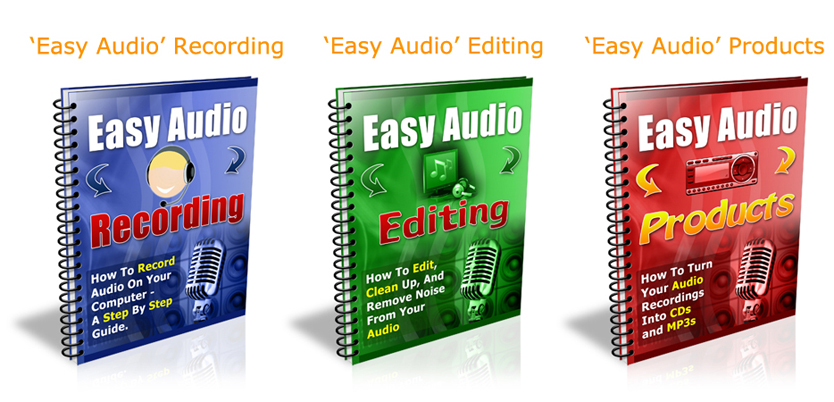Video Editing
If a picture tells a thousand words, imagine what video – which is basically a series of pictures in fast succession – can say about you, your advocacy, or your business. A singular, well-composed and carefully thought out picture already has the potential to relate to your audience what you are all about. Multiply this potential into several frames per second, and the possibilities are endless.
Video offers a platform from which you can deliver a story – your story. It tells this story in a manner which evokes not just a sensory experience, but also emotions and thought. In this digital age, this kind of connection is indeed vital to get your products and messages across in a way that is personal.
Producing and editing videos is something that most anyone can do. Your video can either be a straight video, or a series of photos and texts strung together, or a combination. There is a wide range of video editing tools and techniques available to the newbie. Sometimes the sheer number of choices can be overwhelming and confusing. The key to making the whole process of video editing easier is having a good, solid storyline. When you are clear about the message you want to send across, then the choices become easier and less intimidating. This guide will give a basic overview of video editing for PC users.
Again, it’s always best to start with a good outline of the story you want to share in your video. Treat your video like an essay; so you need an outline, with main points and subpoints, to serve as the roadmap for the project. If able, you can even conceptualize or paint a picture of how you want a particular segment to look like and create what is called a storyboard; basically an outline with pictures. The outline or storyboard serves as a guide in the subsequent steps of video editing: collecting material, choosing your editing tool, familiarizing with the interface, and playing with effects.
With an outline already in hand, you can start taking video and collecting materials to support your storyboard. A script will be helpful to ensure that you or your actors are ready with what must be said when the cameras start rolling. You may also want to gather some photos that you want to flash, or music to play in the background or provide added effect to the images you present.
Once you’ve got your materials and outline, you can then proceed with actual editing. There is a variety of programs for video editing. For newbies on PC systems, you can start with Windows Movie Maker. When you open Movie Maker, the interface is split into two halves: the top half is where you can view the materials and effects available for the project, while the bottom half shows a timeline where you can line up the images, audio, or text that you want to appear in the video.
The first step is to “Import Media”. This step loads your materials into Movie Maker, so you can then simply drag them from the top pane to their place on the timeline on the bottom pane. A preview pane is available on the upper right corner of the interface, where you can playback the video to check how your images, music and texts are aligned.
Text and effects may be added to enhance your video using “Titles and Credits” under the “Tools” menu. You may want to include the video title, your name and contact information (necessary if you want to make sales), and some details that you want to emphasize. These may be added before or after the video, or superimposed on a particular image or point in time in the video by dragging the title block to the appropriate place in the timeline.
Play around with Movie Maker. Pull down the “Tools” menu to see more options to further enhance your video. In “Titles and Credits” you can change fonts, colors, and the placement of texts against your images. Right-clicking on the blocks representing your materials in the timeline also opens up more transitions and effects. When you are ready, you can then upload your video to YouTube or Facebook using their own uploading tools.
While getting comfortable with Movie Maker, you can also explore specific tools or techniques that bring your videos – and your businesses – further, like those found on www.supereasyav.com. The site lists tips on how to further enhance your videos, and teaches by example by presenting through videos its ideas or products.
To recap, the key to basic video editing is a clear outline and familiarizing yourself with the tools available. Keep your purpose and objective in mind, while allowing yourself to play around, make mistakes, and find out which works best for you.
Facebook Statistics 2011
If you’re still thinking about whether to use video on Facebook to make you stand out from the crowd, take a look at this animation video produced by Alex Trimpe on Facebook usage….and then reconsider whether it is worth your while taking an hour or two out of your life to learn how to make short Facebook videos in around 15-20 minutes.
The statistics shown in this video were based on Facebook having 500 million users…which is now out of date….and is estimated at above 600 million and growing fast.
However many people are actually using Facebook right now is perhaps less important than the astounding amount of traffic and usage of this global social media phenomenon.
With that many users Facebook video marketing is certainly worth thinking about for your business or community.
Turn Slideshows & Onscreen Demos into Products
A live presentation with a PowerPoint or Keynote slide show, or any kind of on-screen demonstration, can easily be turned into audio and video products by capturing the presentation ‘live’ on your laptop with screen capture software such as Camtasia (PC) or Screenflow (Mac) – free trial available for both.
Both of these simple to use recording programs allow you to capture onscreen demonstrations at the same time as recording your voice, which means that literally any kind of presentation could be turned into a product.
The basic idea is to do your presentation just as you normally would and at the same time simply clip a lapel microphone to your clothing, plug it into your laptop and use Camtasia (PC) or Screenflow (Mac) to record everything you say and do.
The recorded audio and video content can be edited and saved as mp3 (audio) and mp4 (video) files which can then be sold in various product formats:
– downloadable files
– streaming audio and video (e.g. in a membership site)
– CDs and DVDs
– podcasts
Here are some essential guidelines which are often overlooked, to keep this process simple and get the most out of your presentation.
Rule Number One:
Save often. This is for a number of reasons, and not just to save your work. Saving often in multiple files over different sessions allows you to break your content down into workable chunks for editing later.
It also puts less stress on your computer and reduces the likelihood of a crash.
Rule Number Two:
Label every file clearly. In fact the best way to organise recording your presentation is to do all the preparation well in advance. This means creating folders and ‘blank’ files (just as you would with templates for e-mails or other documents) so that on the day of your presentation you simply have to open up the blank document and record over it knowing that the file structure is already tested and In place.
Rule Number Three:
Make sure you have lots of disc space. Audio and especially video files recorded in a high quality produce a very large files. You may be recording several hours worth of material and the last thing you want to do is to run out of space!
Rule Number Four:
Close all unnecessary programmes, especially if you are demonstrating anything live on the Internet.
First of all, you want all your computer power focused on giving a smooth and trouble-free recording.
And secondly, you don’t want to be interrupted by random Skype calls or instant message bleeps in the middle of your recorded presentation.
Rule Number Five:
Only record as much screen space as you need. It is better to capture as little screen space as possible (which means smaller file sizes) if you don’t need to record the entire screen.
Rule Number Six
Make sure you do a few test captures on the day before you start to test that everything is working fine.
Do the following checks:
– Listen back to your audio to make sure you are capturing what you need, which could be just your voice from the lapel microphone you are wearing or it could also be any audio on any website you might visit during a demonstration
– Playback the video recording and see how smooth the recording is.
– Save the file with the correct file name and version in the appropriately named folder for easy reference later on.
Rule Number Seven
Get the maximum leverage from your presentation.
You will have several different elements from your presentation all of which can be turned into separate products or packaged together as a multimedia product. For example:
Audio products
– CDs
– streaming audio
– downloadable audio
Video products
– DVDs
– streaming video
– downloadable video
Text based products
– complete slideshow
– individual slides
– audio transcription
– e-book’s
– printed books
Think about all the different possible outcomes from just one presentation and how easy it is to get maximum return on time and energy simply by recording what you do.
Amazon S3 ‘How To’ Videos
On Screen Walk-Through Videos Show You Step-By-Step How To Set Up & Use Your Amazing Amazon S3 (Simple Storage Service)
Learn The Secrets To Setting Up Your S3 Account
PLUS
How To Use Some Of The Most Popular FREE Tools For Your Amazon S3 Account
What Is Amazon S3?
You may have bought a book or any of a bazillion other items from Amazon.com. Well this is the very same Amazon. Amazon S3 is one of several applications or Services that Amazon has in its stable of many products.
Amazon S3 is an online storage service like a hard drive in cyberspace with unlimited storage that you only pay for what you use. Amazon launched S3, in the United States in March 2006 and in Europe in November 2007. From the very beginning, Amazon has charged its users $0.15 per gigabyte per month, with additional charges for bandwidth used in sending and receiving data.
What This Means To You Is…
You get unlimited data storage for videos, audio, images, ebooks, website backups… in fact, any digital data at all. All of this can be stored on Amazon S3 for very little cost.
But here’s the major advantage for your videos.
Smooth and fast playback – on any website, anywhere in the world.
Simply becasue Amazon S3 takes care of everything for you.
All you have to do is upload you content to S3, create your video players and promote your videos to your clients – S3 does the rest.
And you can learn everything you need to about this on this website.
Easily Conquer The Basics
These Amazon S3 How-To Videos will..
| Define the ‘Geek-speak’ so you understand the terms and technology. Knowing what is being said makes it easier to figure out.. |
|
| Show you some FREE tools. Knowing where and how to use the proper tools helps get the job done quicker. |
|
| Be easily digested because this training is delivered in bite size chunks. These are entertaining videos that are a pleasure to watch & easy to learn from. |
Here Is A Look At Your
Amazon S3 How-To Video Series!
 |
Video 1 What is Amazon S3 In video 1 you will learn about Amazon S3. What it is and how you can use it to save money and maintain a better relationship with your current and soon-to-be customers. Running time is 5 & a half minutes |
 |
Video 2 How much does it cost In this video we will cover the figuring of the cost of using the Amazon S3 service. looking at the tables that Amazon provides regarding the charges, some people.. myself being one of those people.. can easily get confused by all the potential charges. This video will simplify things and hopefully remove the air of confusion and replace it with the sweet smell of savings. Running time is 8 minutes |
 |
Video 3 How to setup a S3 account In this video you will learn the steps involved in setting up your own Amazon S3 account – This will be rather straight forward and not difficult at all. But I will walk you through it anyway just to make sure we are off to a strong start. Running time is 7 minutes 47 seconds |
 |
Video 4 Cloudberry Explorer – An introduction Cloudberry Explorer freeware is a powerful Windows program that helps to manage all aspects of Amazon S3 storage. CB Explorer is loaded with all kinds of goodies also known as features that make this free tool stand head & shoulders above its closest ‘paid for’ competitor. This video will cover the installation and an in-depth tour of the features of this cool tool. Running time is 11 & a half minutes |
 |
Video 5 Setup your Cloudberry Explorer In video 5 we will continue our look at Cloudberry Explorer. In the last video we covered the installation and a tour of the software functions – in this episode we will show you the setup procedures to get Cloudberry Explorer to work with your Amazon S3 account.Running time is 7 minutes & 15 seconds |
 |
Video 6 How to create a bucket using Cloudberry Explorer This video will answer the burning question. what the heck is an Amazon S3 Bucket? You will learn not only what a bucket is but also how to make one within the Cloudberry Explorer as well as a few other tid-bits of information regarding your Amazon S3 buckets.Running time is 10 minutes & 41 seconds long |
 |
Video 7 How to share your files One more video in the Cloudberry Explorer segment of this video series…In this video you will learn how to share your Amazon S3 files with other S3 account holders. So play nice and get ready to learn a whole new layer of functionality for you Amazon S3 account. This cool video is just over 9 & a half minutes |
 |
Video 8 – How to create time expiring URLs This video will pull back the curtain on how to create your own expiring url’s using Cloudberry Explorer. In addition to creating the time expiring url’s, you will also learn how they work and how to use them. For everyone that hands out digital download links, you need to watch this video. Running time is 8 minutes and 22 seconds |
 |
Video 9 S3 Fox Organizer – An introduction S3 Fox Organizer, the free FireFox plugin for managing your Amazon S3 files is another fantastic program and not just because of the cost – or lack there of. In this video we will go over the installation process and a walk around the program to show off some of its features. This video is just over 7 minutes long |
 |
Video 10 How to setup your S3 Fox Organizer S3 Fox Organizer is feature packed,.. as we showed you in the previous video and it is easy to setup,.. as we will show you in this video. This video is 6 minutes and 43 seconds |
 |
Video 11 How to create buckets using S3 Fox Organizer In this video we are continuing to show off some of the features and functionality of S3 Fox Organizer. This time you will learn how to create your Amazon S3 buckets using S3 Fox. You will also learn how to add folders and files to your newly created buckets as well as granting permissions for the whole world to see, access and download your files,.. if you so choose. Running time for this video is 9 and a half minutes |
 |
Video 12 How to share your files Using S3 Fox Organizer is a great way to manage your files within your Amazon S3 account. In this video you will learn how to share your buckets, folders and files with other Amazon S3 account holders. After watching this video you will more than likely see several possibilities on how this feature can work with,.. and improve your particular business model. This video is 6 minutes long |
 |
Video 13 How to synchronize your folders This video on S3 Fox Organizer will show you how to save time and eliminate certain frustrations related to important files and folders on your computer. You will learn how to setup and complete quick backups,.. or folder synchronizations,.. with push-button ease. This video is a must see. Running time on this video is 8 minutes |
 |
Video 14 – S3 Fox Organizer & Time Expiring URLs In this video you will learn how to create your own expiring url’s using the FireFox S3 Organizer . In addition to creating the time expiring url’s, you will also learn how they work, how to use them and a powerful tip that will add another layer of security & functionality to your expiring url’s. For everyone that hands out digital download links, this video is for you. Running time is 9 and a half minutes |
 |
Video 15 – Your S3 Logging Details This video will show you how to enable, monitor and view the details and statistics within the logs of your Amazon S3 buckets. This is pretty dry and boring stuff for most people, but you might be surprised by how much,.. and what type of information you can see inside these logs. This video is 5 and a half minutes. |
 |
Video 16 – How To Stream Videos From Your S3 Account One of the main reasons some people use Amazon S3 is to store their video files so when people watch them, the streaming videos will not bog down the rest of the web site. In this video you will learn a couple different ways to add streaming videos to your Blog and or web site – Its easy now – once you know how… This video, the last in this series – is very detailed and is 14 minutes & 43 seconds long. |
Problem Solved!!
The Amazon S3 Video Tutorials Only Require:
- A high speed Internet connection ( For Easier Downloading)
- A browser with a flash plug-in to view the video tutorials
- A set of computer speakers to hear the tutorials
Here’s How The Video Tutorials Work
The easy to understand tutorials will enable you to master Amazon S3 in a series of straightforward steps.
Simply…
1: Log on to your computer
2: View the series of short, comprehensive videos
3: Apply each step as revealed in the walk through video tutorials
That’s all there is to it!
It really doesn’t get any easier!
Here’s What The Amazon S3 Video Tutorials Offer:
- A guaranteed learning programme that gets you set up on Amazon S3 and ready to go
- An affordable training system that provides you with results that truly work
- Visual learning that is highly targeted and provides you with only the relevant information you need
Royalty Free Music for your Hypnosis, Meditation & Relaxation Products
It can be quite a challenge to find good music that you can legally use for any kind of media production:
- video music ‘beds’ (music to use under a voiceover) or backing tracks
- soothing, calm music for slideshows and screencast presentations
- music for audio recordings: hypnosis, relaxation and meditation CDs or mp3s
Thought Sounds is a large collection of soothing, high quality, royalty-free soundtracks designed from the ground up to be used with brainwave entrainment, hypnosis and relaxation.
Perfect for Hypnosis, Therapy and Meditation
It is rare to find soundtracks that can be used effectively for therapy and hypnosis. As any experienced hypnotherapist will tell you, backgrounds need to be both slow in tempo and consistent throughout the entire session. If they are too distracting, the impact of the hypnosis script and any other elements will be severely diminished. A soundtrack ideally suited for therapy is incredibly hard to accomplish without creating a boring, overly repetitive composition. As a result, therapists can spend years building up a collection of acceptable compositions that only a handful of clients actually enjoy.
Here is an overview of what is included:
70 soothing and thought-provoking soundtracks
- Warm, soothing ambience
- Ethnic inspired soundtracks (Indian, Celtic, Middle Eastern, Asian, etc)
- Weightlessness, Floating, Outer Space soundtracks
- Spiritual (choir, meditation, shamanic)
- “Primordial” Sounds
- Nature (rain, forest, etc) combined with ambient sound
- Unique Musical Tracks
66 soundtrack variations
In addition to the 70 main soundtracks, we have also included 66 variations. Variations are based on the main 70 soundtracks, but use different arrangements, instruments and techniques. This gives you more flexibility and many additional options. You could, for example, have a single soundtrack as a main theme for your audio production, and use the variations to set a different mood or add variety.
Here is a short sample of 12 of the tracks
Right click and ‘Save As’ to download
Free copy of Perfect Loop 1.0 software
Perfect Loop is a simple, easy to use application designed to work with Thought Sounds soundtracks. Its main function is to allow you to expand a soundtrack to any length you require. It also allows you to add fades, Volume and other effects to the soundtrack.
Collection Features:
- Designed to act as effective carriers for brainwave entrainment
- 100% Royalty Free! – Use Thought Sounds with your clients or in your commercial projects
- All soundtracks are at a relaxing 40 bpm, perfect for relaxation, meditation, trance, etc
- Tested to loop seamlessly with the default settings of our software
- All soundtracks are in production quality (320 kbps) mp3 format
- Affordable, even for personal users.
By themselves, even without added scripts, effects, or entrainment, these Thought Sounds soundtracks are profoundly relaxing. Brilliantly composed, they are also fascinating and innovative musical pieces, adding a new dimension to any audio/visual experience.
For More Posts on Recording Audio Products – Click Here
These ‘Easy Audio‘ ebooks below tell you everything you need to know about recording audio, editing your recordings (including deleting mistakes) and creating your own CDs and mp3.
Now available at less than half the original price.