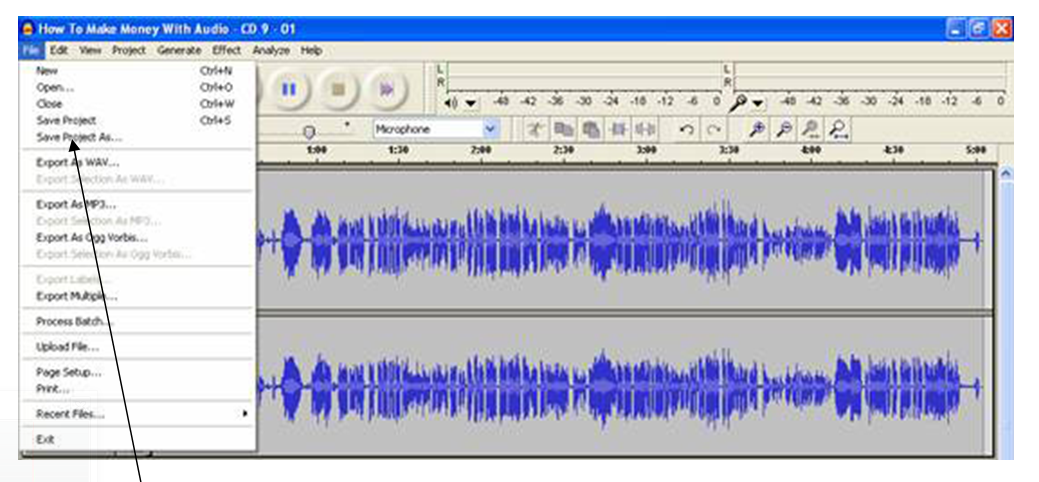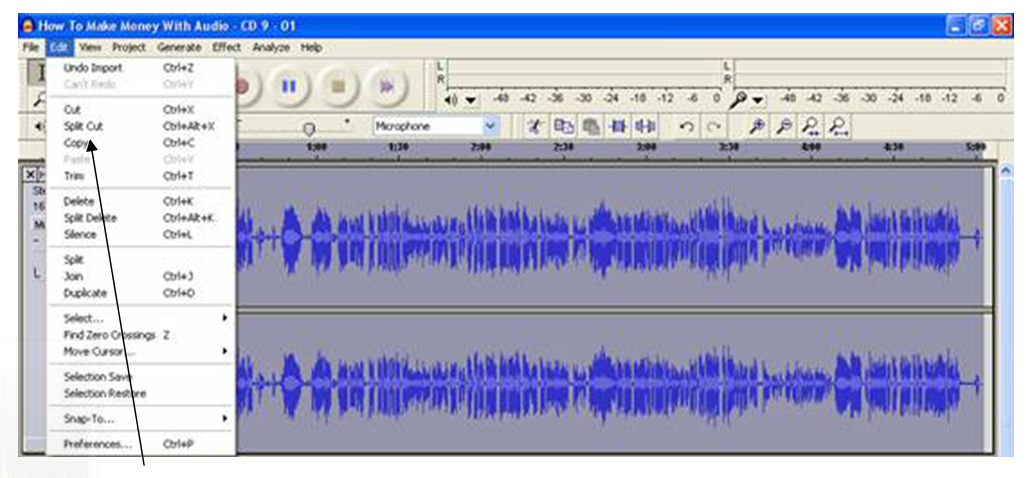Audacity: Free Audio Recording & Editing Software

Hmmm… Some Features I’ve Seen Before Somewhere!
If you are used to using a computer, there will be things about ‘Audacity’ that are already familiar to you. In many ways, working with ‘Audacity’ will be just the same as working with a word processor.
If you can
- type a letter
- delete words and phrases
- copy and paste words and phrases
- and save your letter…
… then using Audacity is going to be really easy for you!!
In the top left-hand corner of the screen there are number of menu items. You can see the ‘File’, ‘Edit’, ‘View’ and ‘Help’ menu’s which in many ways have exactly the same features as a word processor.
The ‘File’ menu (above) for example has these familiar functions
- ‘new’ – for new projects
- ‘open’ – to open existing projects
- ‘save project’ – to save existing projects
- ‘close’ – to close existing projects
(A ‘project’ in ‘‘Audacity’’ is a collection of all the different sounds and recordings you have in one recording project – for example, your voice and some background music – which you can ‘save’ as a project to finish working on another day).
The ‘Edit’ menu (above) has
- ‘cut’ – to cut sections of audio
- ‘copy’ – to copy sections of audio
- ‘paste’ – to paste to sections of audio
The ‘view’ menu (below) has a ‘zoom’ facility.
- to zoom in and magnify the soundwave for a more detailed view
- to zoom out and see the overall view
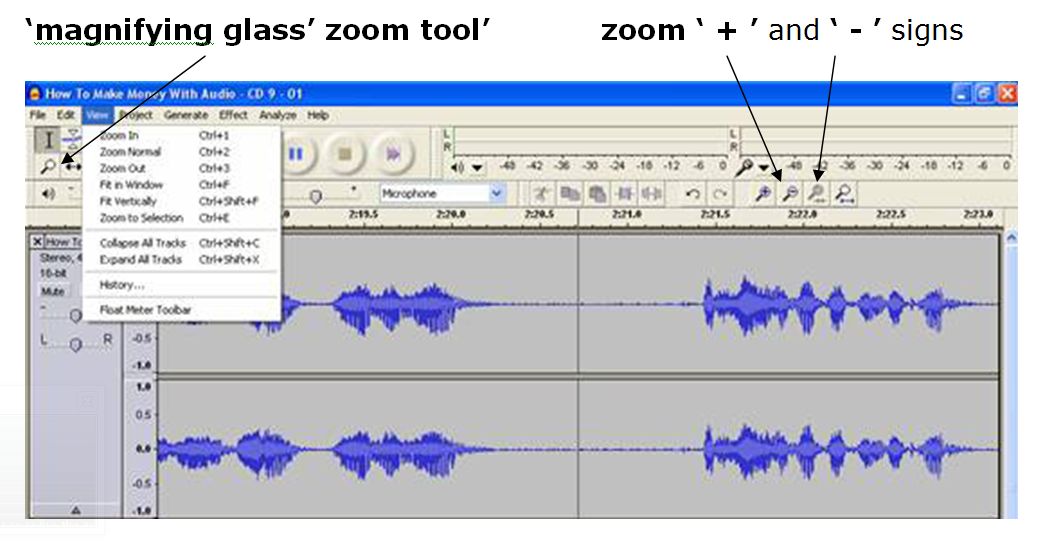 I have clicked on the zoom ‘ + ’ a few times in the above picture, and you can now see the magnified soundwave in more detail.
I have clicked on the zoom ‘ + ’ a few times in the above picture, and you can now see the magnified soundwave in more detail.
Please note: it’s much quicker and easier to use the ‘magnifying glass’ zoom tool (with the ‘ + ’ and ‘ – ’ signs) towards the right hand end of the tool bar.
So as you can see, so far many of the basic functions are pretty much the same as you would use when writing a letter or any other text document and the basic principles of editing an ‘ audio document’ are exactly the same.
Simply select the area you want to delete, cut or copy by clicking and dragging your mouse to highlight it (just as you would in a standard word processor) and then delete (or select or new point in the audio to paste from the clipboard– just as you would in a letter or e-mail).
If you make a mistake, simply ‘Undo’ (in the ‘Edit’ menu or use the ‘control’ & ‘Z’ keys).
This is just a brief overview and introduction to audacity, and as you can see it is a very simple programme with familiar controls and concepts which you will find yourself getting used to and using quickly and easily.